JAVA SE SDK CONFIGURATIONJava Virtual Machine(JVM) configuration is the core of everything when it comes to Java applications either web or desktop wise, so it is a fundamental to first set up a Java Virtual Machine that is, Java SE SDK(Standard Development Kit) configuration before developing or running any application.This is the primal platform which java applications run on, by the way Java Standard Edition is also known as "Core Java".
On windows
1. Locate My Computer icon either on the desktop or the start menu options.
2. Right click on the My Computer icon, left click on the pop menu options "Properties".
3. The System Dialog window appears.
4. Click on the "Advanced" tab, just down on that tab click on "Environmental variables" button.
5. On the new dialog window that appeared go down to "System Variables" title click Path variable.
6. Double click on the Path variable to edit, a new dialog window appears showing variable name and variable value.
7. On the Variable value text field click inside it, using the keyboard navigational keys scroll to start or end of the text field.
8. Now paste the "bin directory of your Java Development Kit(J.D.K.)", that is, for example,
"C:\Program Files\Java\jdk1.6.0_14\bin".
9. Click OK, then click OK on the Environment Variables dialog window, you can even close the other windows.
Alternative
1. Click on Start button then click on the Control Panel(right of the Start Menu).
2. On the new window that has appeared click on Performance and Maintenance.
3. Click on the System on the new appeared window and a System dialog window appears.
4. The System Dialog window appears click on the "Advanced" tab, just down on that tab click on "Environmental variables" button.
5. On the Environment Variables dialog window that appeared go down to "System Variables" title double click on Path variable to edit.
6. A Edit System Variable dialog window appears showing variable name and variable value.
7. On the Variable value text field click inside it.
8. Using the keyboard navigational keys scroll to start or end of the text field.
9. Now paste the "bin directory of your Java Development Kit(J.D.K.)", that is, for example, "C:\Program Files\Java\jdk1.6.0_14\bin".
10. Click OK, the Environmental Variables click OK, you can close other windows beneath.
To test your JVM type javac on the command prompt or shell if there is a message as "command not found or not recognized" then you'll need to need to repeat the steps above more carefully until you see many java's compiler options.
Friday, 20 July 2012
Java Standard Edition
Subscribe to:
Post Comments (Atom)
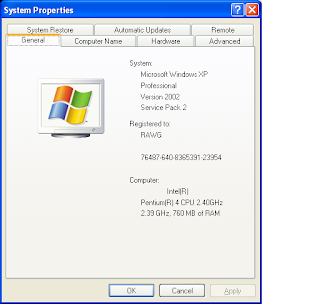







No comments:
Post a Comment